Tutorial : Change the Color of a car
Announcements
-
Similar Content
-
Latest Posts
-
By joshuaho96 · Posted
Aren't these run off of high voltage in OEM applications? Like 200+V. Or at least 48V in mild hybrids. At ~18,000 BTU ballpark nominal capacity the power draw is at what, 2.2 kW? ~185A is a pretty crazy amount of amps. At 200V it's only 11A. The 70A nominal kits with up to 100A peak draw I see for stuff like classic Porsches have pretty substantial compromises like shutting off at idle and not actually managing to keep the interior cool in hot conditions because they can only output like 6000 BTU. IMO if I had to pick what high amp draw component to retrofit to these cars I would start with the engine fan, not the AC compressor. You need an ~850-1000W brushless fan, something like this: I would love to see the data but I would bet that whatever you save by running the AC compressor in a more efficient regime with an electric motor you're probably losing to conversion losses anyways. It's not really like a clutch fan where you're losing power all the time even when it's nominally disengaged and it gets worse as it engages because the envelope tracking isn't that precise. -
I am a volunteer marshal at the Grand Prix. As such, I get a "friend / family" ticket. It is a general admission ticket, valid for all 4 days. Anyone interested in my spare pass, please DM me. Ticket is "free, gratis and no expense".
-
By tweety bird · Posted
agreed, the price vs gains it’s there. unless you go china supercharger. Temu racing anyone?😂https://www.facebook.com/share/15nkfpsg7Z/?mibextid=wwXIfr that was one of the ones that popped up on my feed 😂 -
Bit of a long shot but if anyone has 4 of these laying around in new or near new condition. I will happily buy them off you. https://skylinespares.com.au/product/stabilizer-door-glass-inner-new-8032404u03/?srsltid=AfmBOop6L5EgUFaHPHiVXoAhv5k8aJYwc77nGmoApp-hY03OiOsNVaOv Thanks
-
I'm wondering is the Toyota and Mazda "collaboration" could see that new Toyota ???G20 ??? turbo engine that they have been showing off recently into a future MX5, apparently it's good for 400hp out of the box That could easily, possibly, be much better than the last collaboration between Toyota and Subaru with the boxer engine in the twins
-

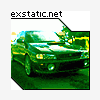







Recommended Posts
Create an account or sign in to comment
You need to be a member in order to leave a comment
Create an account
Sign up for a new account in our community. It's easy!
Register a new accountSign in
Already have an account? Sign in here.
Sign In Now